What causes email delivery issues with Microsoft Outlook and are there deferrals from US/CA regions?

Matthew Whittaker
Co-founder & CTO, Suped
Published 21 Jul 2025
Updated 5 Nov 2025
8 min read

 Microsoft Outlook and Hotmail can be a significant challenge for senders. Even with solid sending practices, it's not uncommon to encounter issues that prevent messages from reaching the inbox.
Microsoft Outlook and Hotmail can be a significant challenge for senders. Even with solid sending practices, it's not uncommon to encounter issues that prevent messages from reaching the inbox.Sep 19 14:53:03 s1 postfix/smtp[892943]: 476822CFB: to=<invalidinvalidnddddhdh@outlook.com>, relay=outlook-com.olc.protection.outlook.com[52.101.8.47]:25, delay=0.98, delays=0.04/0.01/0.87/0.06, dsn=4.4.4, status=deferred (host outlook-com.olc.protection.outlook.com[52.101.8.47] said: 451 4.4.4 Temporary server error. Please try again later ATTR1 (in reply to RCPT TO command))
|
|
|---|---|
Sender reputation | Crucial for inbox placement. Poor reputation leads to spam folder or blocklist. |
Email authentication | Proper SPF, DKIM, DMARC ensures emails aren't flagged as fraudulent. |
Content quality | Spammy elements trigger filters, leading to junk folder delivery. |
IP/Domain blocklists | Being listed causes outright rejection or severe delivery delays. |
Recipient engagement | Low opens or high complaints can negatively impact filtering. |
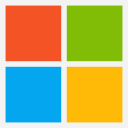 Outlook) system overload or throttling.
Outlook) system overload or throttling.