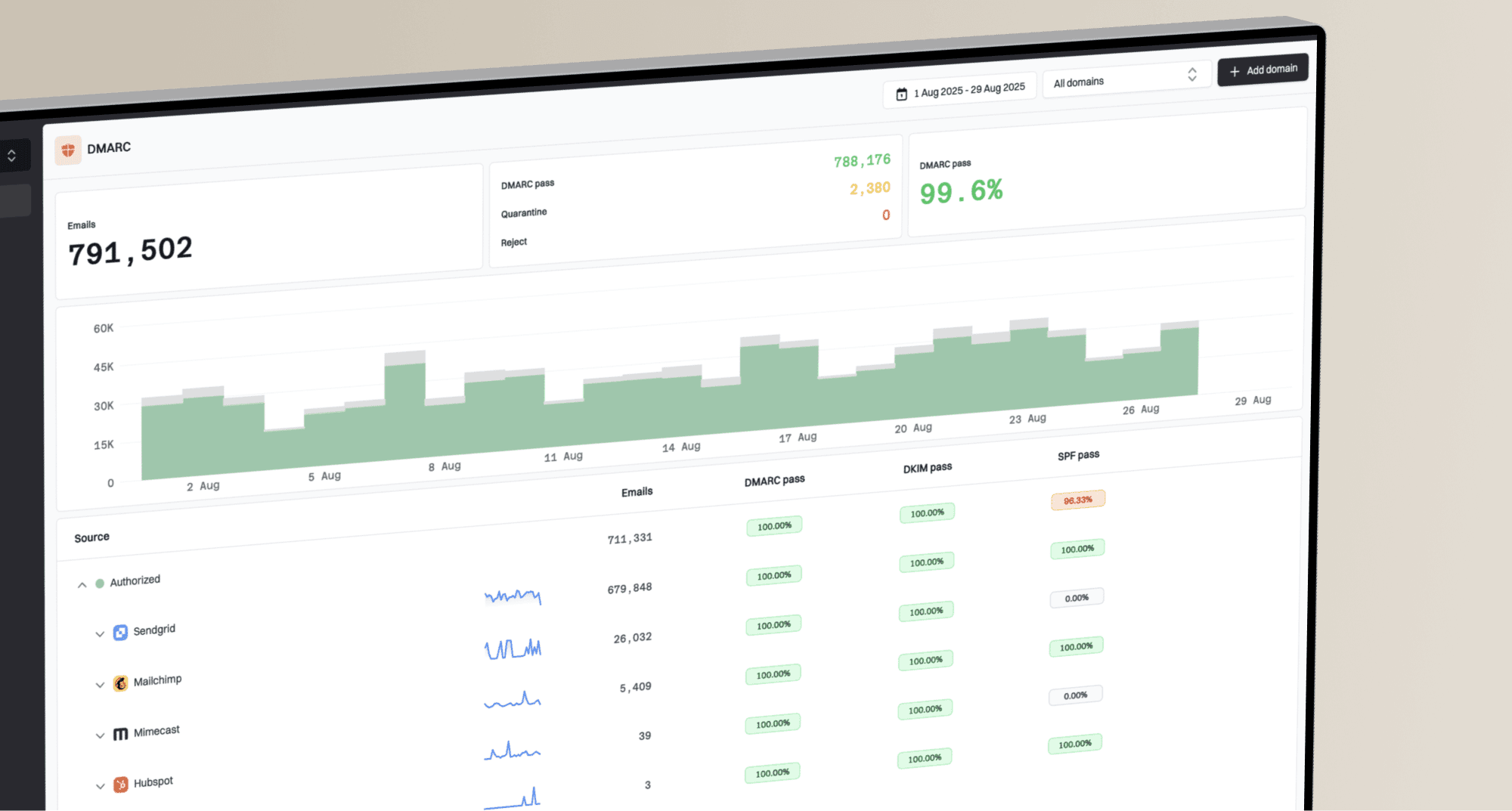Why are Braze emails showing as delivered but not appearing in the user's inbox?

Matthew Whittaker
Co-founder & CTO, Suped
Published 4 Jul 2025
Updated 5 Nov 2025
8 min read

 Braze shows an email as delivered yet the recipient insists it never landed in their inbox. This is a common point of confusion for email marketers and deliverability professionals. The discrepancy often lies in the definition of delivered and the complex journey an email takes after leaving your sending platform. Let's explore the various reasons why this might happen and how to investigate the issue.
Braze shows an email as delivered yet the recipient insists it never landed in their inbox. This is a common point of confusion for email marketers and deliverability professionals. The discrepancy often lies in the definition of delivered and the complex journey an email takes after leaving your sending platform. Let's explore the various reasons why this might happen and how to investigate the issue. Gmail users, emails might end up in the Promotions or Social tabs, or directly in the spam folder, without the user immediately noticing. It's important to differentiate between an email being filtered to spam and being silently dropped entirely, as discussed in why emails go missing.
Gmail users, emails might end up in the Promotions or Social tabs, or directly in the spam folder, without the user immediately noticing. It's important to differentiate between an email being filtered to spam and being silently dropped entirely, as discussed in why emails go missing. Outlookinboxes, where emails might be silently dropped or diverted to hidden folders without user notification. These hidden diversions or silent drops are often due to low sender reputation or authentication failures.
Outlookinboxes, where emails might be silently dropped or diverted to hidden folders without user notification. These hidden diversions or silent drops are often due to low sender reputation or authentication failures.